Resources
Web Banners
Choose Your Web Banner
Select and customize your banner, then copy the HTML code to add it to your website. If you'd like any help adding these to your site, click the link to our Help Guide (top right).
Select from the above options to show banners




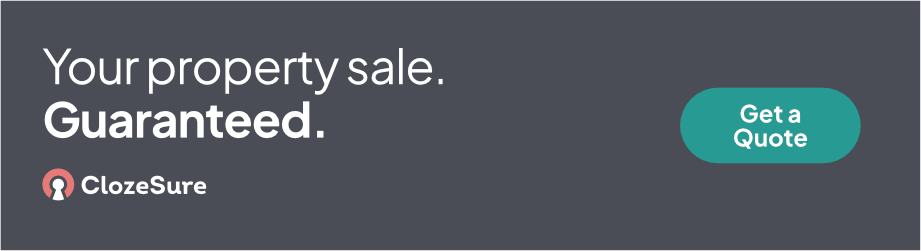
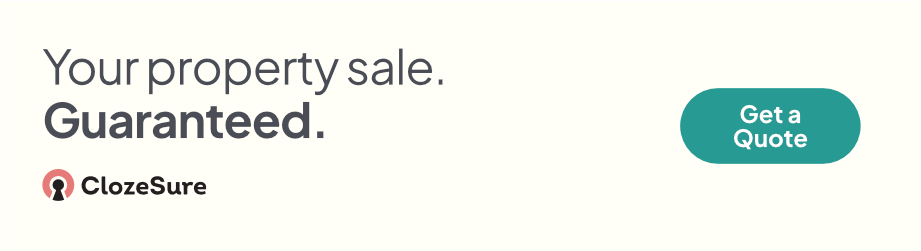
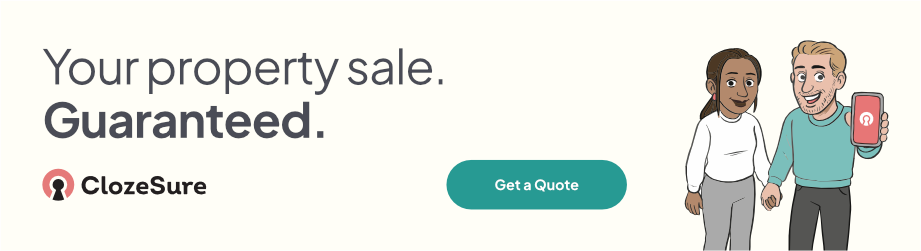
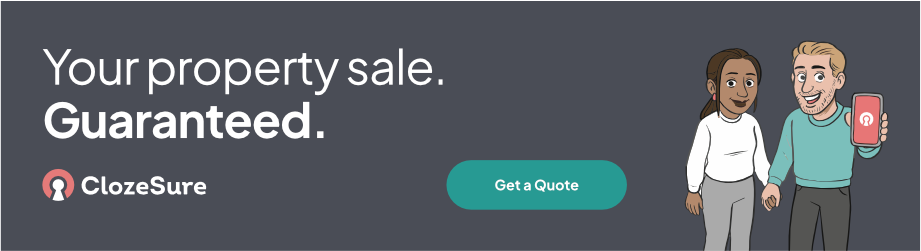
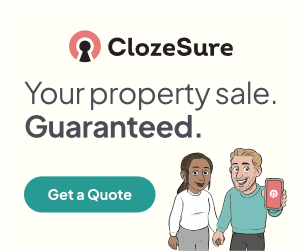
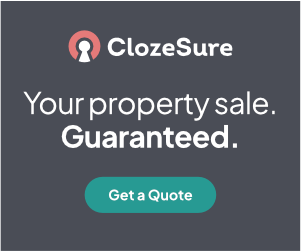
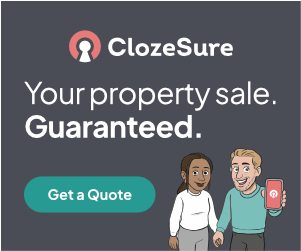
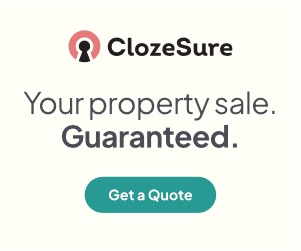
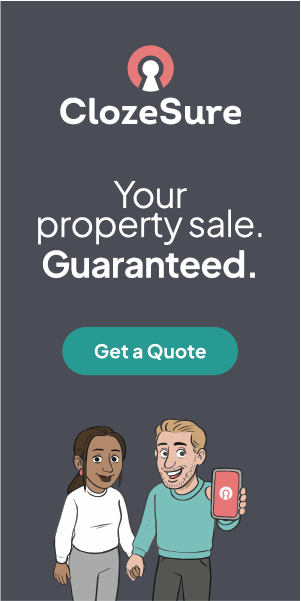
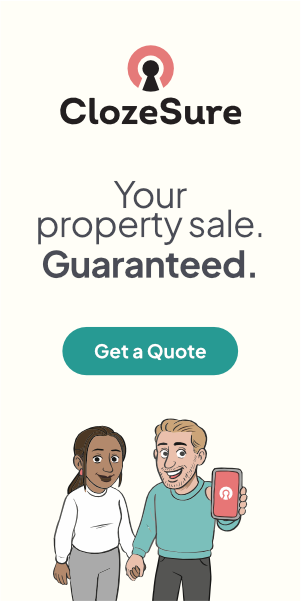


Selected Banner
Design:
Style:
Size:
Illustrated: Yes
HTML Code for Your Website
Copy this code and paste it into your website where you want the banner to appear.
Banner Embed Guide
Getting Started
Pick your website platform below to see step-by-step instructions for adding your personalized banner.
Common Issues & Tips
- Clickable but image missing: Check the image URL is copied exactly. Must be
https:// - Banner too wide/tall: Place the banner inside a narrower column or container
- Editor strips styles: Some platforms remove inline styles - the banner should still work
- Tracking per agent: Each agent gets their own referral code automatically
- Opens in new tab: Already enabled for better user experience
- No HTML access: Ask your web team or provider to insert the code for you
Email support@clozesure.com and we'll help you place the banner.
WordPress
Works with Block Editor (Gutenberg), Elementor, or WPBakery.
Gutenberg (Block Editor)
- Edit the page where you want the banner
- Click + to add a block → choose Custom HTML
- Paste your banner code (above)
- Update/Publish the page
Elementor
- Edit with Elementor → drag an HTML widget into the page
- Paste your banner code and click Update
WPBakery
- Edit the page → add Raw HTML or Text Block (HTML mode)
- Paste your banner code and save
Estate Agent CMS Providers
Examples: Starberry, Property Jungle, Property Webmasters, Dezrez/Rezi, Vebra/Alto (Zoopla), AgentOS
- Open your site's admin/editor to the page where the banner should appear
- Look for a block called Custom HTML, Embed, or Code
- Paste your banner code and save
Ask your provider to insert an iframe alternative if the HTML code is rejected.
Wix / Squarespace / Weebly
Wix
- In the Editor, click Add → Embed code → Embed a widget
- Choose Embed HTML and paste your banner code
- Resize the box as needed
Squarespace
- Edit the page → add a Code block
- Paste your banner code. Ensure Display Source is off
- Save
Weebly
- Drag an Embed Code element to the page
- Click inside and choose Edit Custom HTML, then paste your code
- Publish
HubSpot CMS
- Edit the page in HubSpot
- Add a Rich Text module and click <> Source code
- Paste your banner code and click Save
- Update the page
Bespoke / Other CMS
- Open the page editor and switch to HTML/source mode
- Paste your banner code
- Save/publish
Ask your web team or provider to insert the code for you.
